
So you want to install whatsapp on your computer, and probably there are 3 reason you want to do this.
1. You don't have a smartphone.
2. You want to be cool, and reply whatsapp messages on your PC is easier and faster.
3. Because you can!
Never the less, here is how you can do it. Introducing
Bluestacks, a software that enables you to run Android Apps on your PC. Ok, so let's get straight to the point on how to get this done
.
- Head over to www.bluestacks.com, and download the version you are using. Currently they are supporting Windows XP, Vista, Win 7, Mac, & Windows 8 for Surface Pro
- Once you downloaded the version you needed, run the installation as usual.
- After you run the installation, it should ask you to run bluestack and you should see this screen as shown as below. For installation, just follow the steps which are shown below.
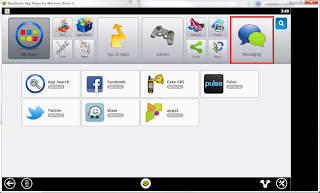 |
| Click On Messaging |
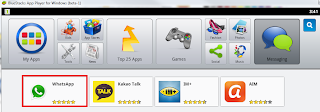 |
| Click on Whatsapp |
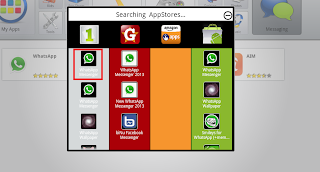 |
| Select the Whatsapp from the column 1 |
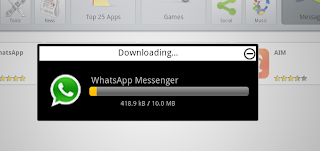 |
| Wait for it to download |
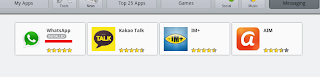 |
| After downloading, Whatsapp should be shown installed. |
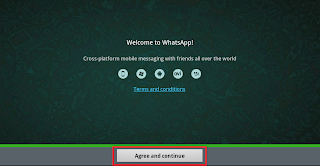 |
| Click on Agree and continue |
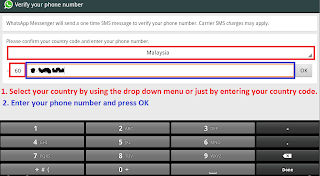 |
| Select your country first. Then enter your phone number |
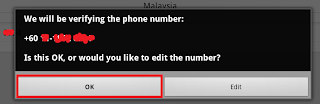 |
| Click OK to confirm |
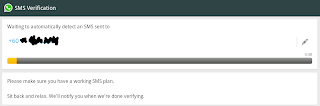 |
| Wait for 5 minutes, and at the same time whatsapp will SMS you your 6 digit codes. |
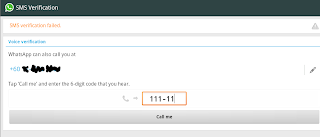 |
| Enter your 6 digits verification codes |
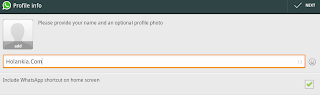 |
| Congratulations you just linked your phone with Whatsapp |
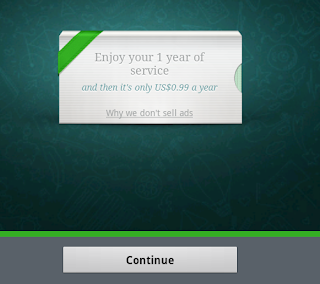 |
| Of course they said it's first year free, and following year US$0.99. But for me, they changed it to lifetime service after a year. |
After you click continue, you should be good to go. But unfortunately you don't have any contacts yet on your account. As of yet, I'm still trying to figure out how to connect google accounts to bluestack. So in the mean time this is how you will need to add your contact MANUALLY.
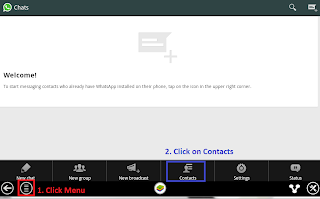 |
| Click on Menu and the followed by contacts. |
 |
| Click on Menu again, then click on New Contact |
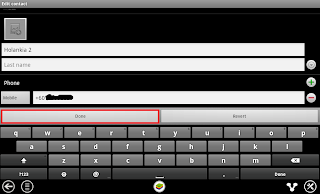 |
| After adding your contact details such as name. Do make sure for the phone contacts, use the +(country code) followed by the phone number. Click on DONE after that. |
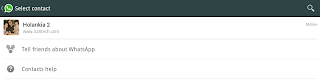 |
| Go back to Whatsapp again, and press the New Message on the top right corner you should see you have contacts there. Click on your contact and start chatting. |
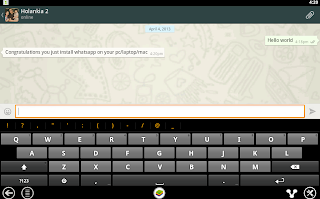 |
| Congratulations, you have just installed whatsapp on your computer. So carry on adding your contacts, if not just put a status there asking your contact to message you then you can add them from there as well. |
So this is how you install whatsapp on your Computer. Have fun!

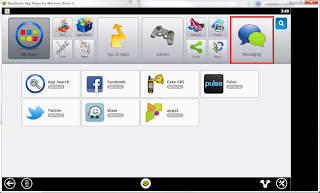
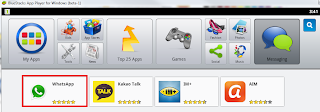
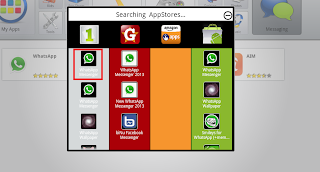
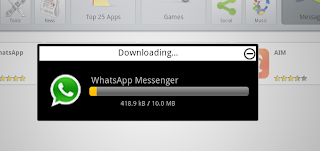
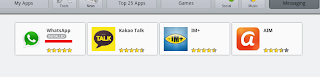
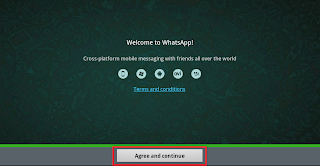
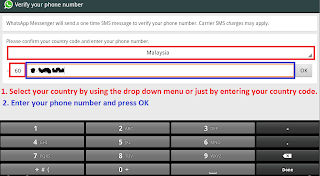
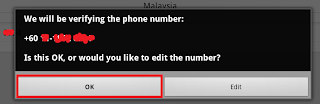
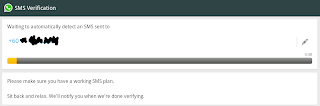
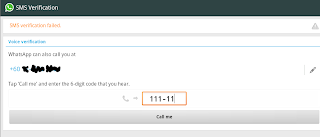
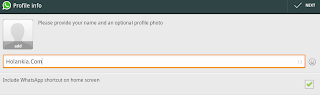
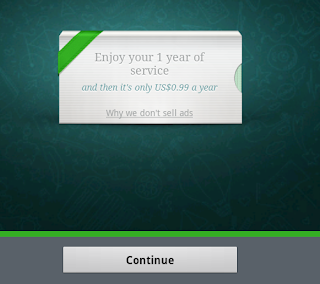
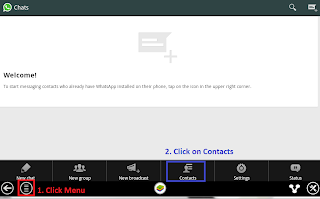

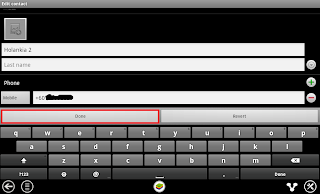
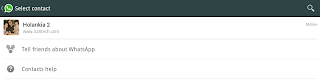
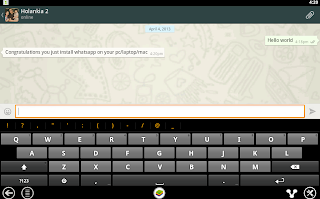
No comments:
Post a Comment